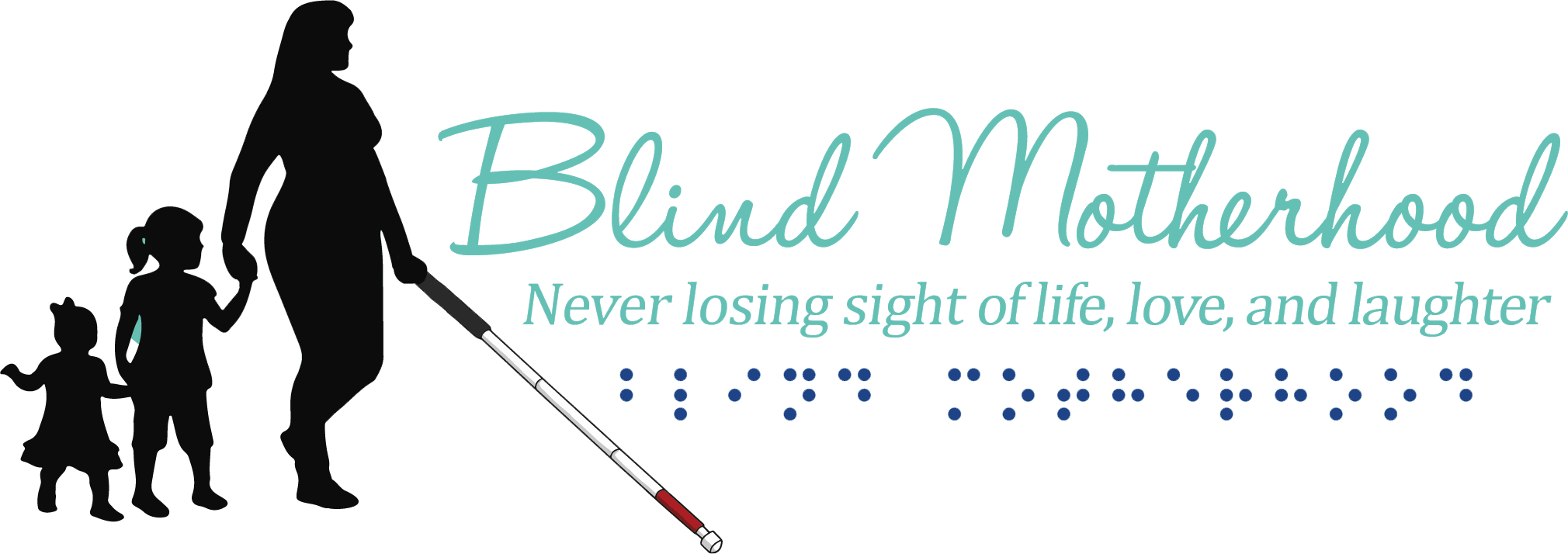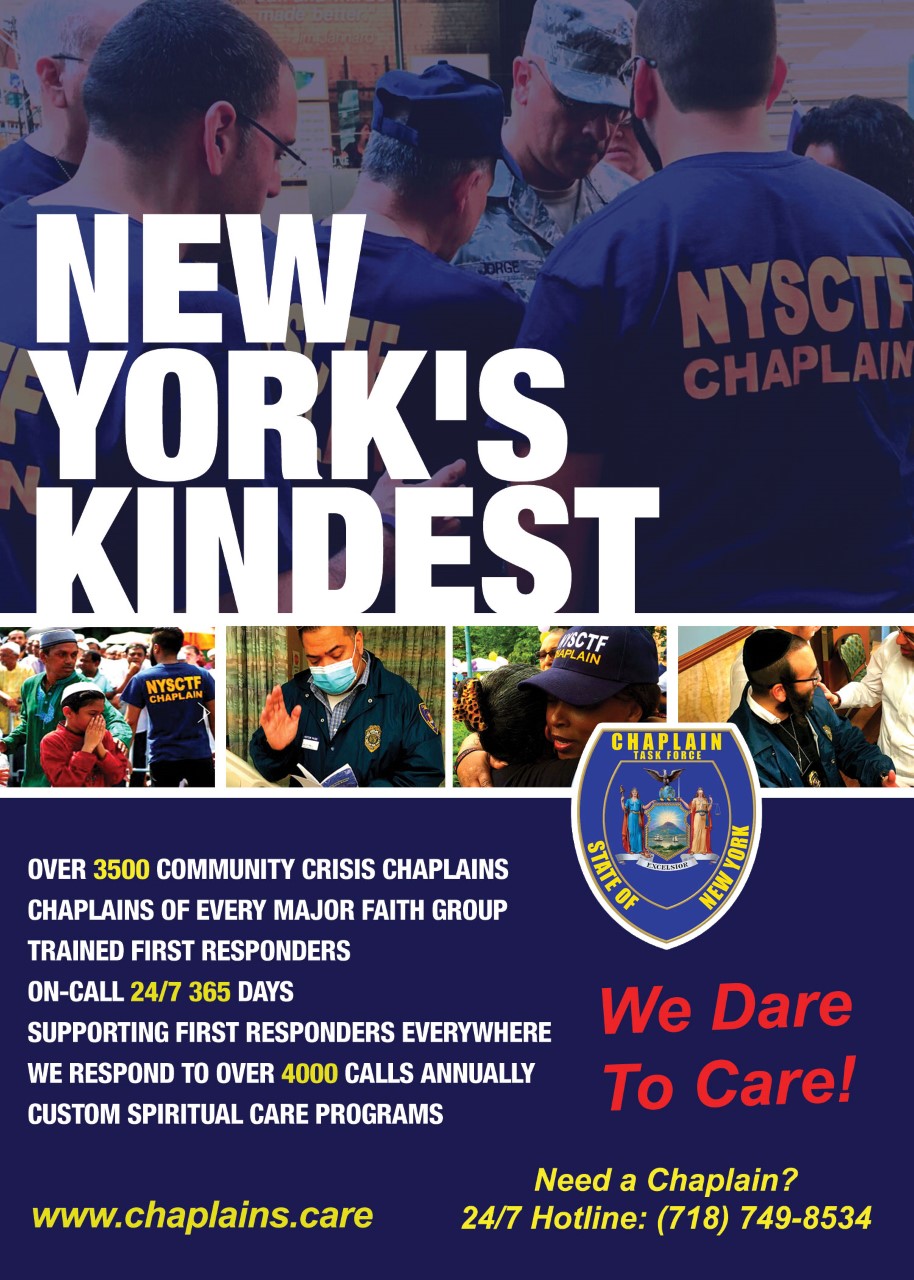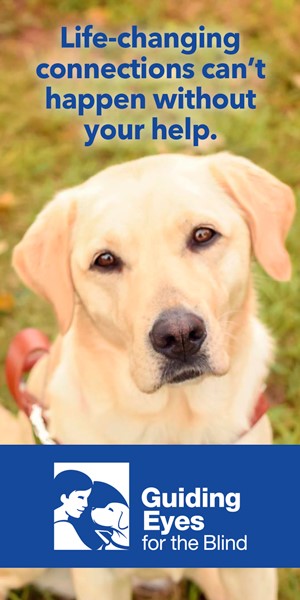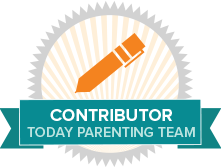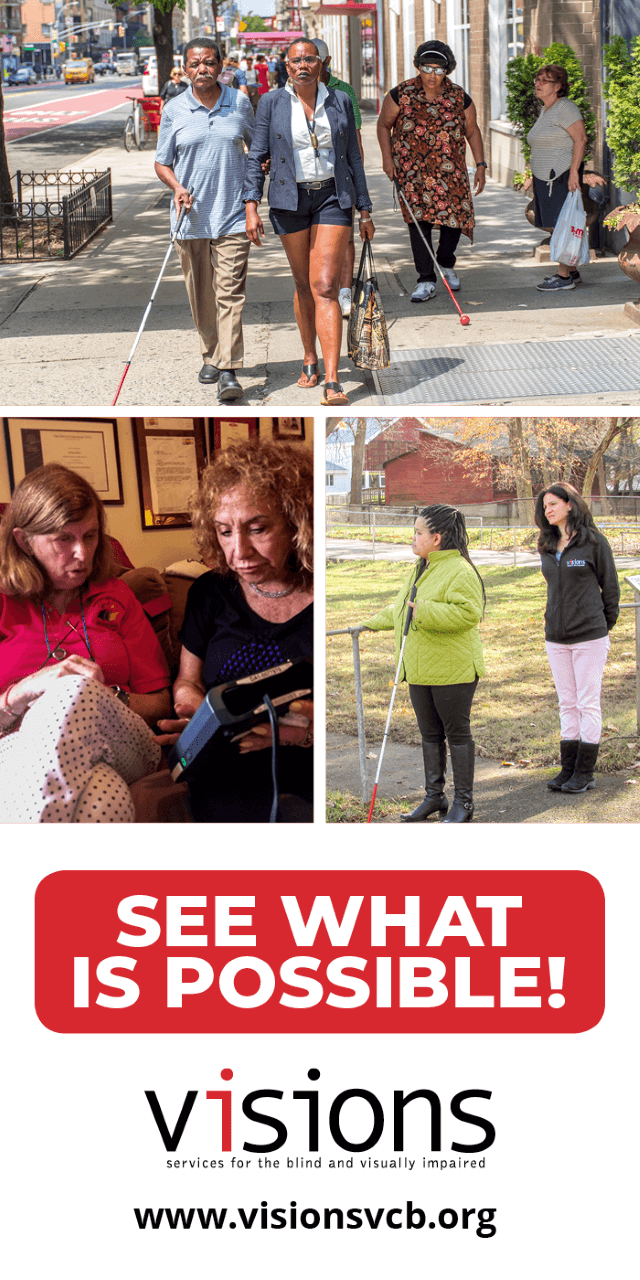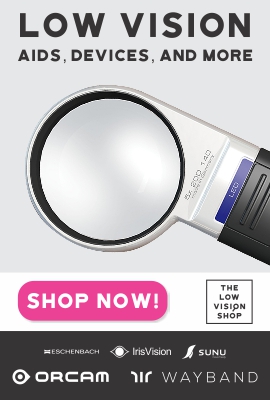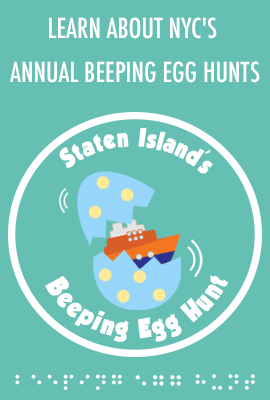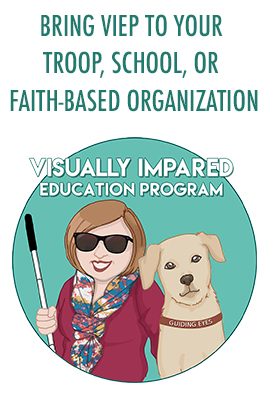The MTA is testing a new app that will allow visually impaired bus riders to find stops and learn arrival times. NaviLens uses an algorithm to translate visual signage into audio. That helps customers to determine the location of the nearest bus stop and find out when the next bus will arrive. It also lets them know how crowded each bus is.
“I’d like to describe blindness as a non-visual approach to a visual world, and if we all work together and consider one another’s needs, a day like today is a great step at leveling the playing field for all of our city’s citizens,” said Gian Pedulla of the NYCT Advisory Committee on Transit Accessibility.
NaviLens is being tested along the M23 Select Bus Service route in Manhattan. Buses on the route make stops near three locations serving blind and low-vision New Yorkers.
Accessible Station Lab:
As part of the Accessible Station Lab pilot, NaviLens is testing two apps from the same vendor: NaviLens, and NaviLens Go.
When you scan your smartphone near any of the 100 colorful codes you see throughout the station,
- NaviLens will read signs out loud and provide train arrival information in audio to help blind and low-vision riders navigate the station.
- NaviLens GO, for sighted users, will provide augmented reality navigation as well as train arrival information and service status.
Both of these apps offer routes using stairs or elevators and translate information into more than 18 different languages.
NaviLens:
NaviLens reads out signs and provides train arrivals in audio to help blind or low-vision users navigate the station. The app works with Voice Over accessibility settings on your smartphone to guide you around the interface, but you do not need to turn on Voice Over for the app to start giving you audio guidance.
Try NaviLens Today:
Once you’ve downloaded the app, simply hold your phone up as you walk through the station and the app will scan the environment and detect codes while you travel.
The app works as soon as you open it, but you can also customize how the app reads out information to you.
- In settings, you can personalize the instruction styles, whether sounds or voice instructions are most helpful, distance from codes, angle of codes, time elapsed since last code, which measurement system the app will use, and more.
- In visualization mode, you can customize if you only want to access codes you recently used, or if you want to be able to access codes you used over the duration of your trip. If you want to hear the most recent set of instructions again, simply shake your phone and the app will re-read the last registered code.
Once you’ve explored these settings, hold up your phone in the station and let the guidance begin!
Available for download on the Apple App Store and Google Play!
NaviLens GO:
NaviLensGO provides visual in-station navigation, trip planning information, train arrivals, and service status information to help sighted users navigate the station and the system.
Try NaviLens GO Today:
Once you’ve downloaded the app, it will request that you accept the terms, and then it will show you an introductory explanation of the interface. There are two features within the app that you can select between at the bottom: scan, and go! The app will be in scan mode by default.
When you select scan and point your phone at a NaviLens code, the app will return train arrivals. At the top of the train arrivals, you can select service status to view service status for the whole system.
Go! is the app’s augmented reality mode.
- Hold your phone up to a NaviLens code, and arrows will appear on your screen that will direct you through the station.
- If you select I want to go to… at the bottom of the screen, you can then select from tourist destinations, platforms, and exits.
- Once you’ve selected a destination, the arrows will direct you to the correct platform for that destination.
- If you do not select a destination, the app will still return arrows, and they will clarify what is around you without guiding you to a specific destination.
On the upper right, you will see a plus sign that will open to settings. Here you can select the wheelchair-accessible route, explore functions and scan mode, and font size.
Available for download on the Apple App Store and Google Play!
For more information about NaviLens, visit their website: navilens.com/